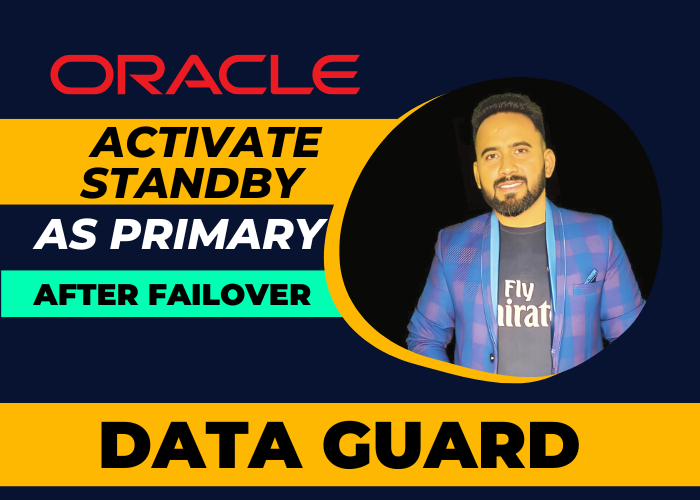When it comes to database management, the ability to failover to a standby database is an essential feature for high availability and disaster recovery. In the event of a failure in the primary database, the standby database can take over as the new primary database. (Activate Standby Database as Primary after Failover)
However, once the issue with the primary database has been resolved, it's important to know how to activate the standby database as the new primary database. In this post, we'll go over the steps involved in activating a standby database as the new primary after a failover.
Activate Standby Database as a Primary after Failover
Using the below steps you can easily activate the standby database as a primary database after failover.
Step 1: Verify the Status of the Failed Primary Database
Before promoting the standby database to the new primary database, it's important to verify that the issue with the original primary database has been resolved. Ensure that the failed primary database is offline and unavailable before proceeding.
Step 2: Determine the Status of the Standby Database
Confirm that the standby database is in a synchronized state and ready to be promoted to the new primary database. Check the database logs and verify that the standby database has received all the necessary transactions from the failed primary database.
Step 3: Perform a Role Transition on the Standby Database
Using the below commands the standby database will take place of the Primary Database.
Check the MRP Process
Once the primary database failed, the RFS process will stop on standby as you can see in the below output:
SQL> select sequence#,process,status from v$managed_standby;
SEQUENCE# PROCESS STATUS
---------- --------- ------------
0 ARCH CONNECTED
6 ARCH CLOSING
0 DGRD ALLOCATED
0 DGRD ALLOCATED
9 ARCH CLOSING
7 ARCH CLOSING
8 ARCH CLOSING
10 MRP0 APPLYING_LOG
Activate the Standby as Primary
The below commands will help us to convert our Physical standby database into a Primary database.
Read here to know switchover the role
SQL> alter database recover managed standby database cancel;
Database altered.
SQL>
SQL> alter database recover managed standby database finish;
Database altered.
SQL> alter database activate standby database;
Database altered.
SQL> shu immediate
Once successfully performed the above commands, now shutdown the database and startup normally.
SQL> startup
ORACLE instance started.
Total System Global Area 2466250360 bytes
Fixed Size 9137784 bytes
Variable Size 536870912 bytes
Database Buffers 1912602624 bytes
Redo Buffers 7639040 bytes
Database mounted.
Database opened.
Step 4: Verify the Status of the New Primary Database
Once the standby database has been promoted to the new primary database, verify that it is up and running. Check the database logs and confirm that all necessary transactions have been applied to the new primary database. Ensure that all applications and systems are properly configured to connect to the new primary database.
SQL> select name,open_mode,database_role from v$database;
NAME OPEN_MODE DATABASE_ROLE
--------- -------------------- ----------------
DIGITAL READ WRITE PRIMARYStep 5: Configure the Old Primary Database as a Standby Database
Now we have two options to use our old primary database listed below:
Now that the old primary database has been replaced by the standby database, it can be reconfigured as a standby database. This will allow it to receive all necessary transactions from the new primary database and stay synchronized. Configure the old primary database as a standby database by following the necessary steps for your database management system.
Note
In conclusion, activating a standby database as the new primary database after a failover is an important task for maintaining high availability and ensuring business continuity. By following the steps outlined above, you can effectively promote your standby database to the new primary database and ensure that your systems remain up and running in the event of a failure.