Hi friends, in this article we are going to learn how to install oracle client on Linux environment step by step.
What is Oracle client installation?
We need to install oracle client software installation to access the oracle database on the network system using TNS entry.
Software used in this article
- VMWare 11
- Redhat Linux 6
- Oracle 11G
- Oracle 11G Client
How do I manually install Oracle client?
The below steps are helpful for you to install oracle client manually.
Is Oracle client free to download?
Yes, it is free to use and download directly from the oracle website.
How do I download and install Oracle on Linux?
Using the below link you can download directly oracle client software or use OTN & e-delivery to download the software.
Download Oracle 11g Client software Click here
Unzip the Client Software
Using the below command unzip the oracle client software which is we downloaded from the oracle site.
#mkdir /u01
#unzip linux.x64_11gR2_client.zip -d/u01How do I download and install Oracle 11g database client?
Note: Your database server machine and client machine must be ping with each other.
In the Hosts file, you have to fully specify your hostname and your machine IP address.
#vi /etc/hosts (hit enter then press i for insert mode then edit it)For Example, my hostname is ocptechnology.com and my IP address is 192.168.1.10 so my entry is below.
<ip address > <full name of machine > <short name of your machine>
192.168.1.10 ocptechnology.com ocpSetup Kernel Parameters
Edit “/etc/sysctl.conf” file and add below parameter in end of this file.
#vi /etc/sysctl.conf
fs.aio-max-nr = 1048576
fs.file-max = 6815744
kernel.shmall = 2097152
kernel.shmmax = 536870912
kernel.shmmni = 4096
# semaphores: semmsl, semmns, semopm, semmni
kernel.sem = 250 32000 100 128
net.ipv4.ip_local_port_range = 9000 65500
net.core.rmem_default=262144
net.core.rmem_max=4194304
net.core.wmem_default=262144
net.core.wmem_max=1048586After that run the below command for applying changes to the sysctl file.
#/sbin/sysctl -pNow install the required packages for configuring Oracle Client for installing these RPMs using the YUM server. If you want to know how to configure the yum server Click Here.
Now Add one user for using oracle client and grant some privileges to this user.
groupadd -g 54321 oinstall
useradd -g oinstall oracle
passwd oracle
chown -R oracle:oinstall /u01
chmod -R 775 /u01Disable Firewall and Selinux
Set selinux=permissive and make firewall disabled.
#vi /etc/selinux/configNow connect with the oracle user then open .bash_profile and add the following lines at end of the file.
$vi .bash_profile
ORACLE_BASE=/u01/app/oracle; export ORACLE_BASE
ORACLE_HOME=$ORACLE_BASE/product/11.2.0/client_1; export ORACLE_HOME
PATH=$ORACLE_HOME/bin:$PATH; export PATHNow reboot your pc and log in with Oracle user then follow the below steps.
$cd /u01/client
$./runInstallerRead - Resolve huge archive gap between primary and standby
Connect with me on:
Instagram: https://www.instagram.com/digitalshripal
Linkedin: https://www.linkedin.com/in/shripal-singh
Twitter: https://twitter.com/ocptechnology
Facebook: https://www.facebook.com/ocptechnology
YouTube:https://www.youtube.com/ocptechnology

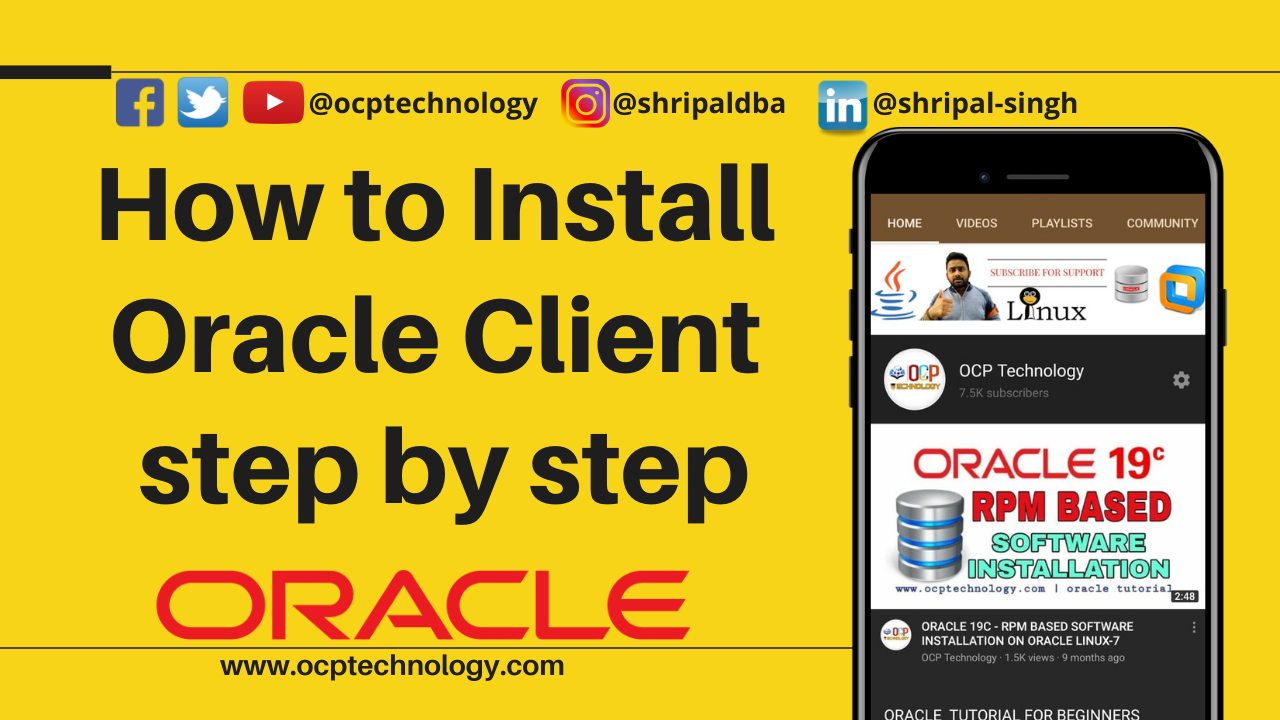
2 thoughts on “How to install Oracle Client step by step”